Creating Your First Workflow in Atwork
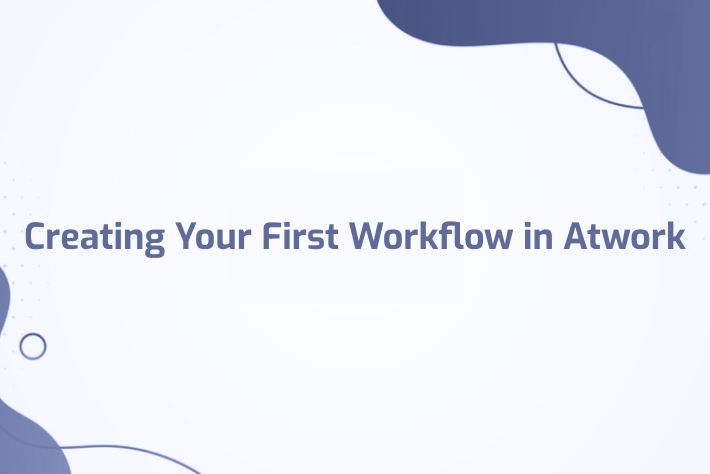
Task Management
One of the simplest yet most practical features of Atwork is its task management software. You can either use the ready-made templates available in Atwork or create and customize your own task management solution. In this guide, you’ll learn how to set up a sample task management system in Atwork.
Data Types Used in This Guide:
File
Select
Features Used in This Guide:
Tasksheet
Kanban Board
To get started, you need to select an existing workspace or create a new one. If this is your first time using Atwork and you haven’t set up organizational teams yet, you’ll see two default workspaces in the left-hand menu: one for your company and a second one called “Home,” which serves as your personal workspace. When you define organizational teams, a separate workspace will be automatically created for each team.
In this example, we’ll create a new workspace for the task management software.
Creating a New Workspace
To create a new workspace, simply click on the Launchpad icon as shown in the image, and then select New Space.
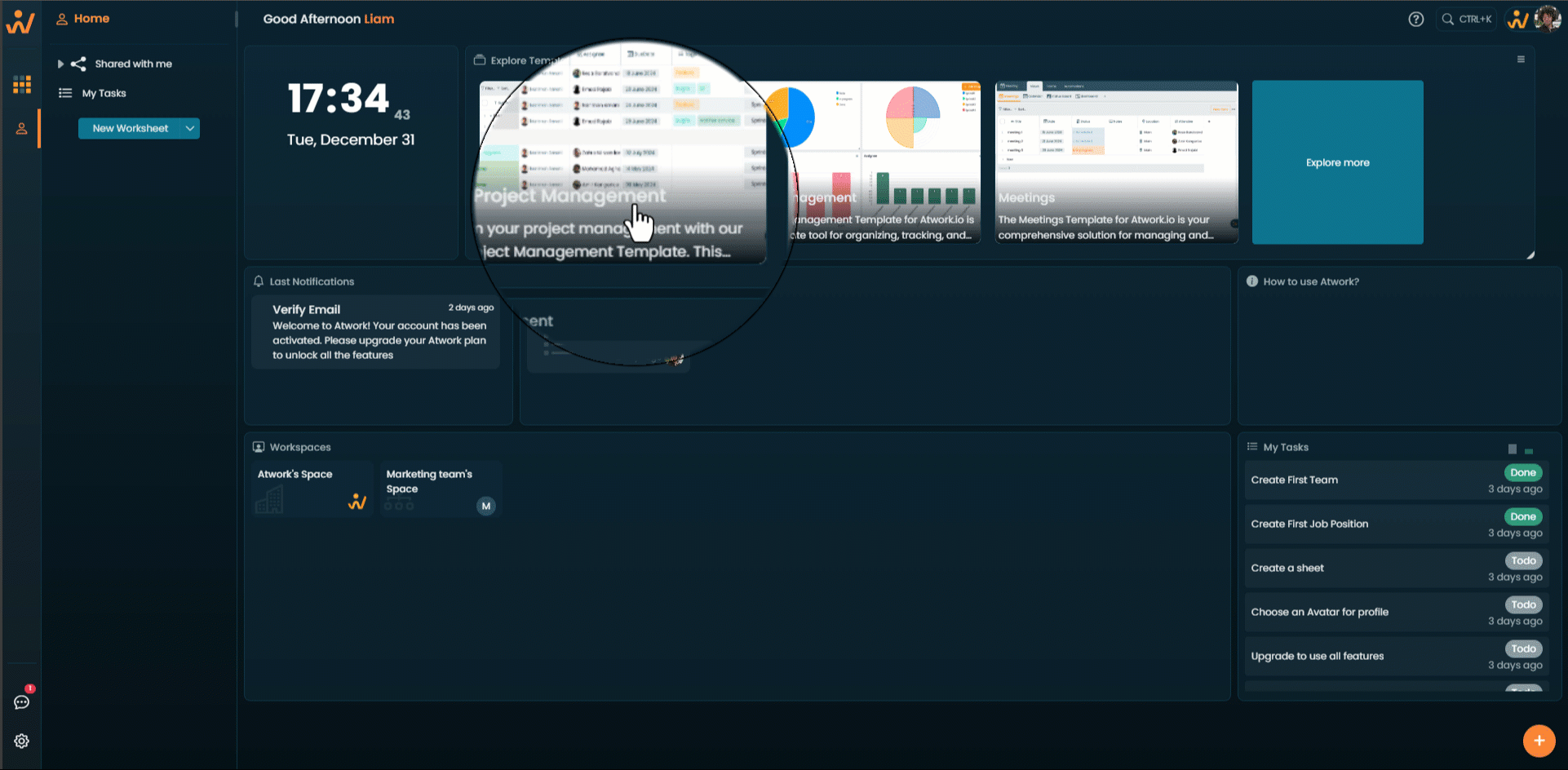
Creating a Task Sheet
In the newly created workspace, set up a new task sheet. Now, you’ll have both a task sheet and a Kanban board to manage your tasks effectively.
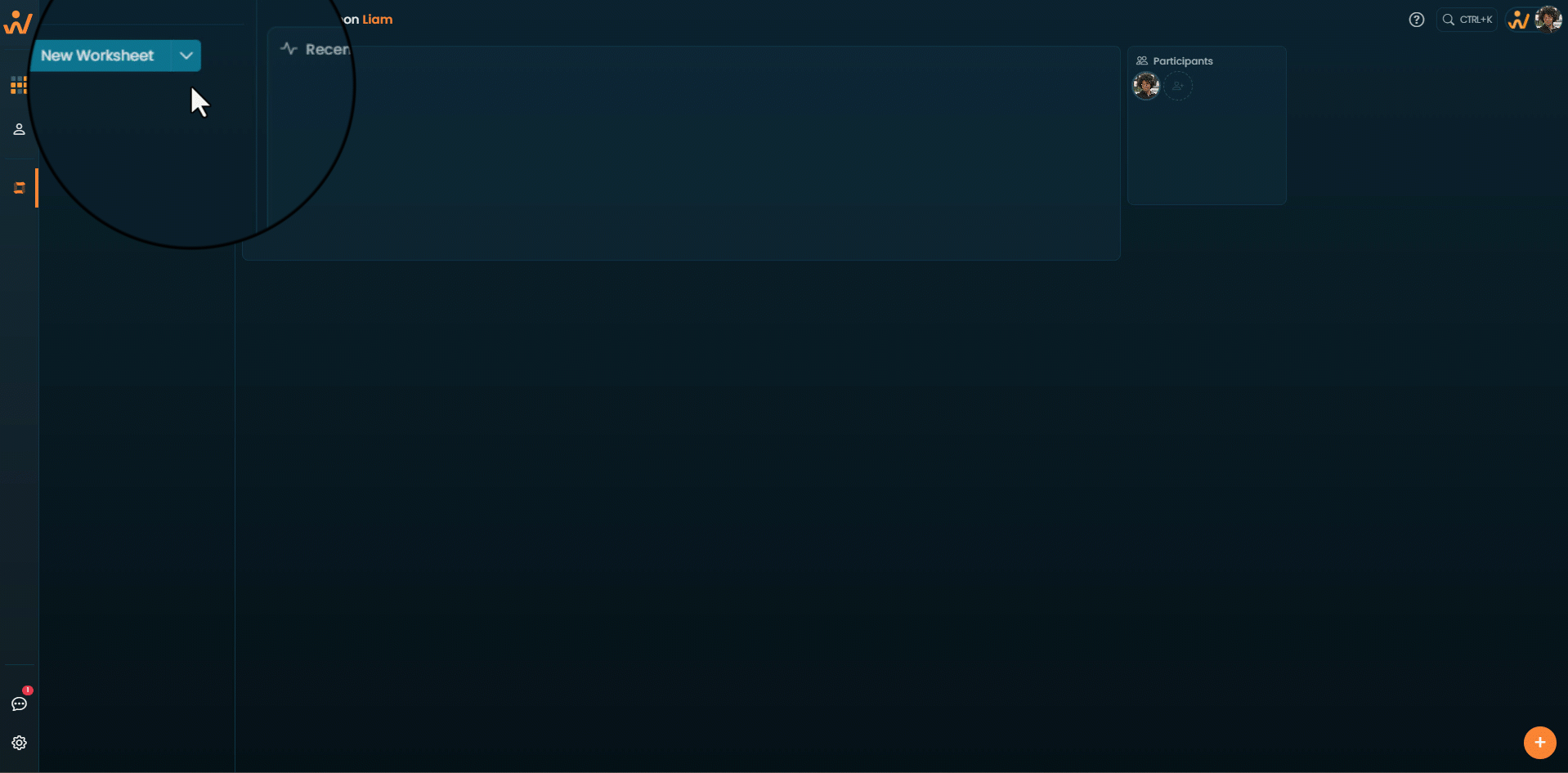
Customizing the Task Management Sheet
Adding Different Data Types to the Sheet
If you need additional data to manage your tasks, you can add various data types to your sheet. For instance, if completing a task requires uploading a file or adding tags for better categorization, you can include these options in the sheet.
Click on the “+” icon, as shown.
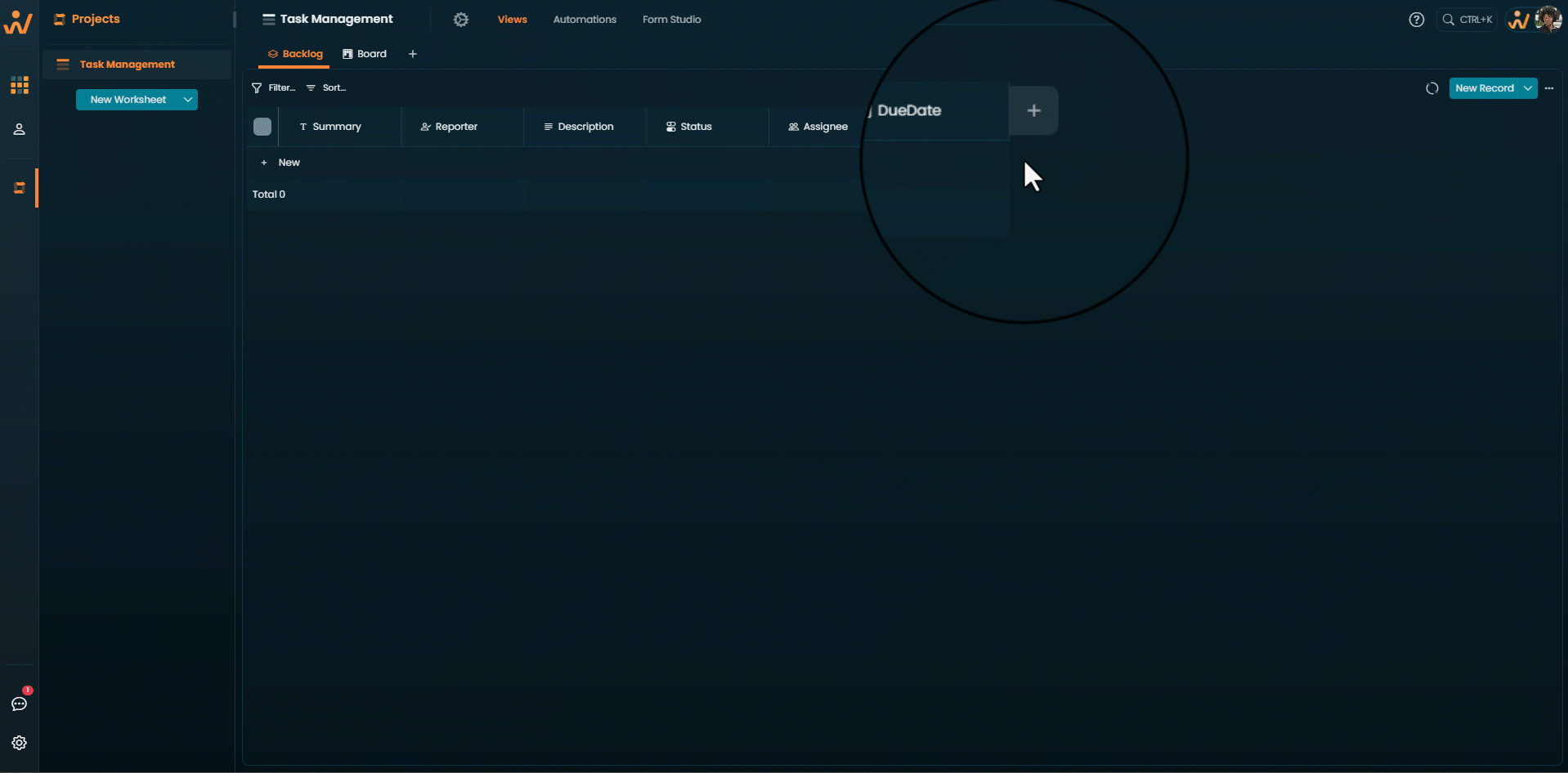
By clicking on the title of any column, you can change its name.
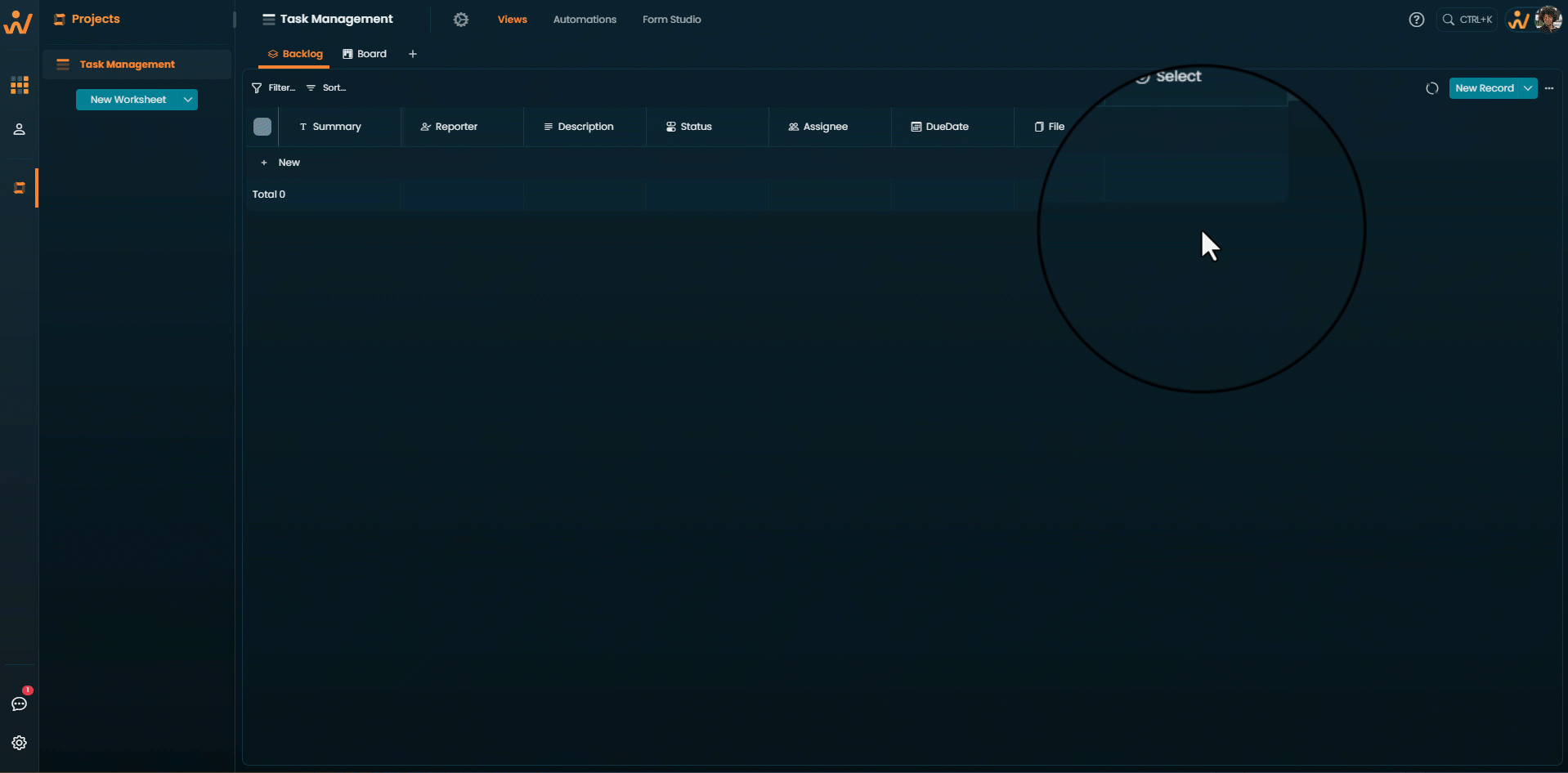
After creating your desired data types, you can start adding tasks. To create a task, click on New.
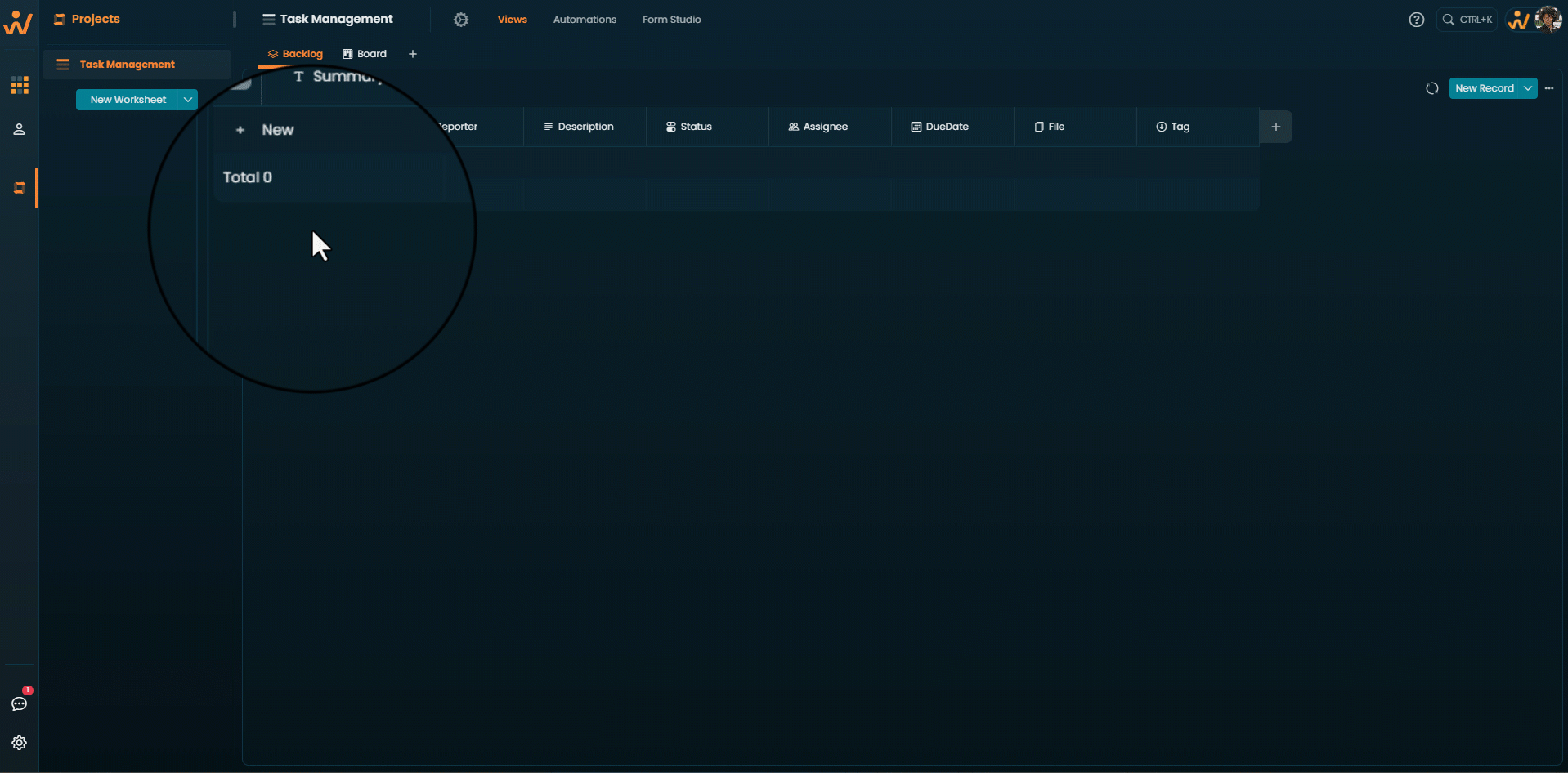
In this guide, you learned how to create a task management system in Atwork by setting up a workspace, customizing your task sheet with different data types, and adding tasks. With these simple steps, you now have a flexible tool to manage tasks efficiently using both sheets and a Kanban board. Customize your workflow to fit your needs and streamline your task management process!